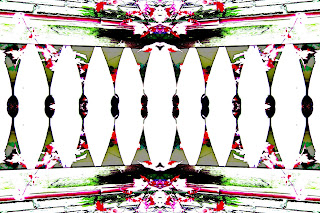Here is a photo of the full planter.
Below is the photo I am using for today's tutorial. For your purposes, this time find something with some good color dynamics as well as some different textures, lines, and angles and then take your picture.
*Reminder: I am using Corel Paint Shop Photo Pro X5. But you can use Photoshop or other software of your choice. The settings may not have the same names but this is your chance to explore what your software can do for you.
The first thing I chose to do was to highlight all the lines and angles by using the effects filter in the default grouping called "Artistic Effects" and within the group the effect called "Glowing Edges." I love the black light poster or black velvet style poster that results.
I'm going to work with this at a later time. For this tutorial, I want to continue using the original colors. This next photo I used a default effects grouping called "Distortion Effects." Within the group I chose "Polar Distortion" and got this result.
Hmmmm. What do you think?
Normally at this point I will back track and go back to the original for each new effect. But I liked the oddness of this one so I used it for the following results. These were all done using various settings in the downloadable filter effect group called Medhi. This is one of my favorite filter groups and it is usable for both Corel and Photoshop. It is also free. Within this group is a favorite "Kaleidoscope" effects with lots of variable settings. (The great thing about the colors and textures of this photo is that I have only just started creating new designs and there are so many more possibilities I can work with. This is why this time you are to make a photo of something colorful and textured.)
The following are just kaleidoscope variations from the Mehdi group that I chose to use. At this point, you can do what I have done, or experiment on your own with whatever special filter effects your software provides, download other filters if possible, and go from there. These are what I did so far.
If I wanted to, I could probably go back to the Kaleidoscope and use it on the original photo as well and come up with all new versions. I am not sure yet if I will do that or not. I am always excited when I somehow manage to make hearts as in the bottom one here.